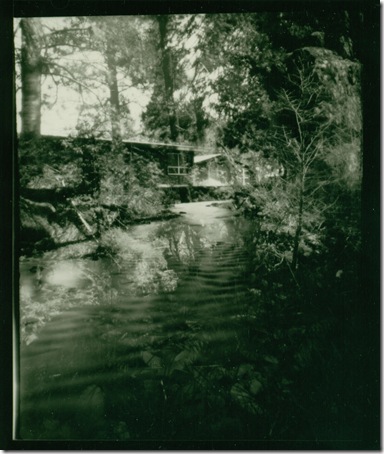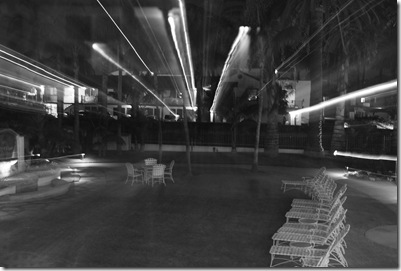Can’t afford a Large Format Camera? Me either. Even if I had the $4000+ to get one of these (or the hundreds you would spend used), there are other things, such as lenses, I would spend it on first.
However, there is something kinda fantastic about a negative that is 4 inches wide and 5 inches tall. 
If you have some basic carpentry skills, you can build one of these fairly easily. It’s essentially a double thick box, constructed to be light tight, with a pinhole lens in the front.
The film backs (which
Now, if you don’t have great carpentry skills (which I don’t), you can go my route and buy a box pinhole. They vary in price range, and you may find yourself making some adjustments once it arrives, but it saves some time and makes it possible for people who don’t know what a circular saw is. I found mine on Ebay, but try Etsy, Santa Barbara camera or just use Google.
I loved this camera, but when it showed up I noticed that the film holders had some room to slide around in the back, and I didn’t trust how light tight the system actually was, so I got out some plain black mounting board and made some additions.
This is a pretty good view of the inside, which I only modified in 2 places. The black inner box of this camera is recessed from the wood, which is where the film holder sits. I added a small strip to the bottom of the wood to make the 

All together, it looks like this:
Next, just load film and shoot. There is no shutter and no lens cap. To expose a sheet of film you have to remove the dark slide from the film holder. I use my finger as a shutter, blocking the hole while I remove the dark slide, then put it back after the exposure to block the pinhole while I put the dark slide back.
Some helpful advice:
The dark slide tops are usually silver or white on one side and black on another. This is so you can keep track of which holders are exposed or unexposed. Most people use black for exposed film, but it’s really up to you. Just make sure you remember which is which! I know a lot of people who forget halfway through and then all your film is either double exposed, or not exposed at all.
It’s hard to know which was is up in the darkroom. 4x5 sheet film needs to be loaded in complete darkness, so you can’t see which side the emulsion is on. If you always load film so that the notches are on the upper right, then you’ll be ok.
Finally, the size of your pinhole, the focal length and the light in a photo will all determine your exposure length.
Here’s my one successful example (I forgot which color meant exposed). It’s a double exposure of a creek at COS and the grass in my front yard.
Hope someone has fun with this project. Let me know if you try it!
Update for some hardcore DIY-ers: This article gives a pretty good run down of how to construct one of these from scratch. It uses foam board instead of wood, but it’s a great jumping off point. There are also some helpful links for calculating optimum focal length if you look in the comments.